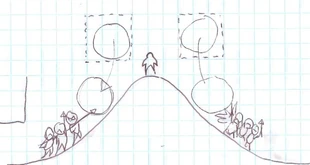Not to be confused with the Action Draw Altar.
This Article or Section is a Stub! This article or section is either too short or is missing too much vital information to be able to stand on its own.
You can help our Wiki by expanding this page, any edit helps!
If after an edit is made and the article or section is no longer a stub then please remove the {{stub}} template and all categories associated with it. |
This Article Doesn't Adhere to Quality Standards! This article doesn't adhere to this Wiki's Standards of Quality. These missing elements normally include section headers, infoboxes, sprites, and galleries. Information provided in this article may also be improperly formatted or contain grammatical issues. If the article adheres to Wiki quality Standards after editing, then please remove the {{Quality}} template and all categories associated with it. You may also look at other pages without this tag to see how articles are properly formatted. |
Action Drawing is a feature in Drawn to Life: The Next Chapter and Drawn to Life: The Next Chapter (Wii) that allows the player to draw directly into the game in order to navigate certain environments. Action Drawing helps the player traverse spiky pits or avoid falling into endless voids, and act as a bit of a puzzle element thrown into the game's levels.
Areas where Action Drawing will occur are marked in levels by a sign with a paintbrush on it, and is activated by tapping on the Action Draw Altar near the start of the Action Drawing area.
Once activated, the player will be given a certain number a platforms that they can draw directly into the level. These platforms can be drawn to the players liking, but they are limited to a certain amount of "color" that dictates how long they can make each platform before having to drawn the next one. This is represented as a vial of color that depletes and the player is drawing. Certain areas cannot be drawn in, and are represented as a box with red diagonal lines running through it.
Once finished, the player can use their newly drawn platforms, and have The Hero walk along them to reach the end of the Action Drawing Segment.
Each platform drawn by the player in drawn with a certain type of colored ink. Different ink types will create different platforms that have different interactions with The Hero. As the player progresses through the game, they will be given access to more and more ink types that they can use.
 Colors[]
Colors[]
 Blue[]
Blue[]
Basic Ink (Blue): Introduced in World 1-1, Jangala Floor. Creates a static platform or ramp for the Hero to stand on. The Hero can't jump through Basic Ink platforms, unless the player draws the platform without releasing the B button, then jumps above it and immediately releases B, making the platform solid.
 Red[]
Red[]
Physics Ink (Red): Introduced in World 1-2, Jangala Climb. In-game explanation: "Action Drawings done in Physics Ink will immediately fall with gravity. They will also be affected by the world, enemies, and more!"
 Green[]
Green[]
Bouncy Ink (Green): Introduced in the World 2-1, Shadow City Outer Walls. In-game explanation: "Action Drawings done in Bouncy Ink will bounce you away from the drawing when you come in contact with it."
Black[]
–Drawn to Life: The Next Chapter (DS) Prompt
Lines or platforms drawn with the black ink function as ordinary platforms. They have no additional effects.
The color is introduced to Drawn to Life: The Next Chapter in the level Baki Basement.
Yellow[]
–Drawn to Life: The Next Chapter (DS) Prompt
Platforms drawn with Yellow ink will quickly rise up into the air once The Hero touches them, allowing them to access areas higher up. Likewise, they do not reappear once used, and must be redrawn if the player falls off and has to start again. This can sometimes mean having the Hero forcibly die if they are stuck.
This color is introduced in Drawn to Life: The Next Chapter in the level Crystal Caverns.
Blue[]
–Drawn to Life: The Next Chapter (DS) Prompt
Platforms drawn with Blue ink will quickly fall when The Hero lands on them, allowing them to access areas further down. These platforms have the inherent danger of having The Hero fall into a pit if the jump off them is not timed properly, and they must be redrawn if the player uses them but fails to complete the segment.
This color is introduced to Drawn to Life: The Next Chapter in the level Cosmic Bog.
Green[]
–Drawn to Life: The Next Chapter (DS) Prompt
Platforms drawn in Green ink do not conform fully to how the player draws them. Instead, they will "straighten out", and form a line with endpoints at the start and end of where the player drew the platform. These platforms will act as a trampoline that The Hero can use to bounce around to avoid potentially dangerous areas or obstacles. The angle that the player draws the platform at will dictate what direction it will catapult The Hero in.
This color is first introduced in Drawn to Life: The Next Chapter in the level Scramble Tower.
 Trivia[]
Trivia[]
- Players don't actually get to choose the type of ink they can draw platforms with.
- They are instead given certain types of ink that they can draw with that are dictated by the Action Drawing segment itself.
- For example, the player can have access to Blue ink, but only be given Green ink to work with.
- Action Drawing could represent The Creator themselves helping The Hero throughout their adventures.
- As seen in the Game Development Document for Drawn to Life: The Next Chapter (Wii), Action Drawing was called QuickDraw.
 Media[]
Media[]